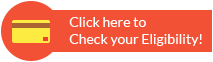RBL Bank Credit Card Net Banking
You can use RBL Bank's net banking facility to pay the credit card bill, check the amount that is due, and know the payment date. The credit card statement can also be downloaded with the help of the net banking facility. However, you must complete the registration process to avail the benefits of the net banking facility.
How to Register for RBL Bank Credit Card Net Banking Services?
If you hold an active RBL Bank credit card and you also hold a savings bank account with the bank, you can just use your usual internet banking profile to log in and link your credit card. This will allow you to check your credit card statements and make bill payments directly.
However, if you do not hold a savings bank account with the bank, there are a few things that you would be required to do.
RBL Bank Credit Card first time registration
To register your RBL Bank Credit Card on the internet banking portal for the first time, you will be required to follow the steps mentioned below:
Step 1: Visit the official website of the bank at www.rblbank.com.
Step 2: Click on 'Login' and then go to 'Personal Banking'.
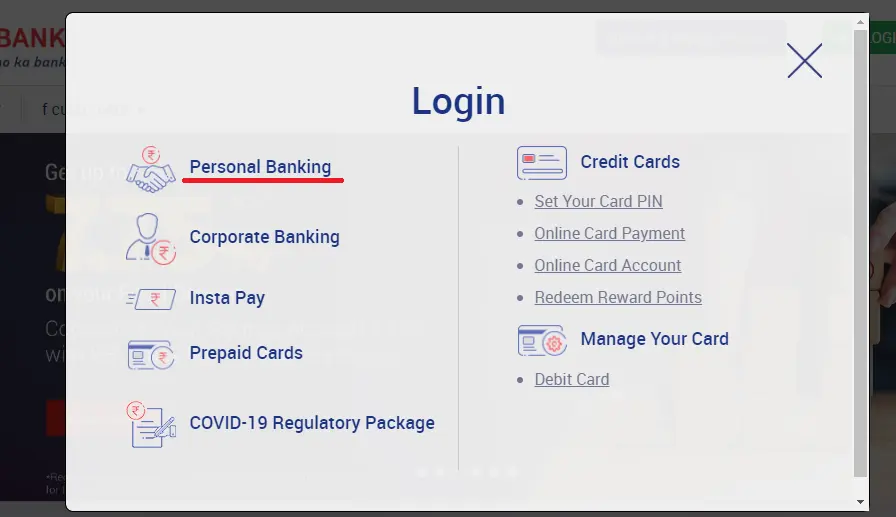
Step 3: Under the 'First Time User' option, click on the 'Register' option.
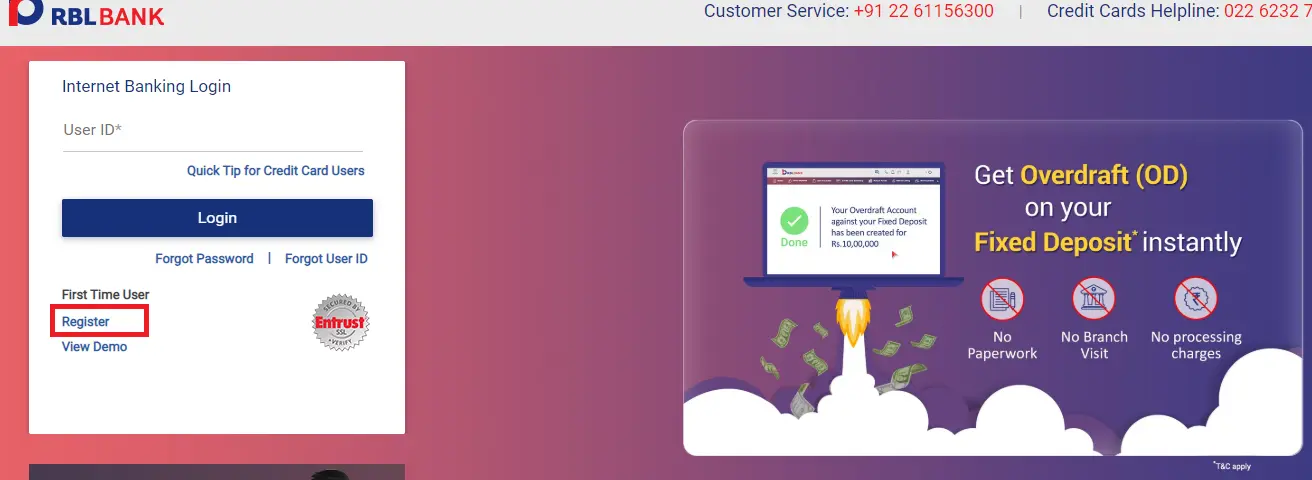
Step 4: In the next page, check the box against the 'Credit Card' option from the list under 'Mode of Registration'.
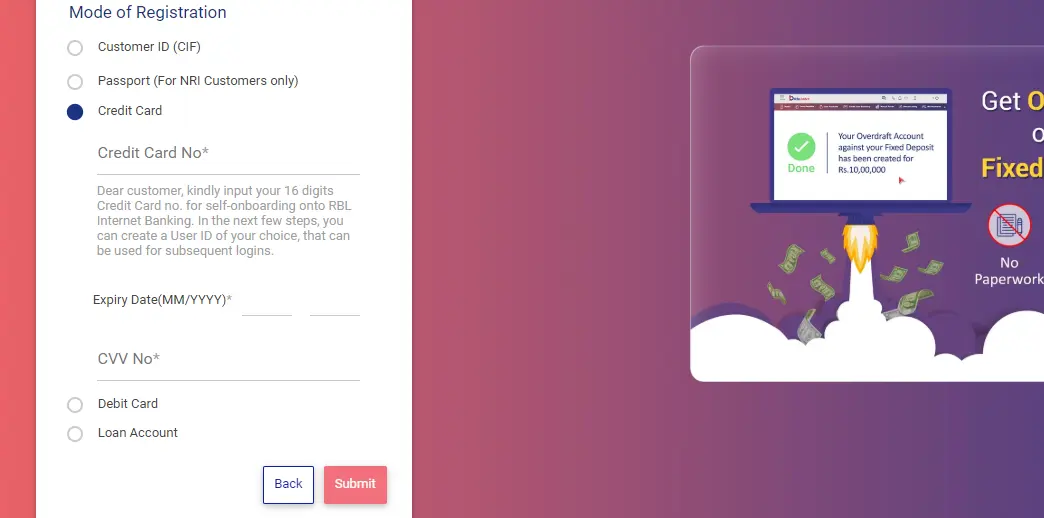
Step 5: The portal will now provide you the fields wherein you have to enter your 16-digit credit card number, the expiry date of your credit card in 'MM/YYYY' format, and the CVV number.
Step 6: Once all the details are filled in, click on the 'Submit' button.
Step 7: You will receive a One Time Password or OTP on your registered mobile phone number after this.
Step 8: Enter the OTP in the field provided.
Step 9: Select a security question from the list and enter the details accordingly.
Step 10: Select the security pictures after that.
Step 11: Create a password of your choice as per the given instruction.
Step 12: Confirm the password and the registration process will be completed.
Step 13: You can now use this User ID and password to log in to your internet banking profile.
How to log in to your RBL Bank internet banking profile using your credit card?
If you are already registered as a user on Cards Online for accessing your RBL Bank credit card you can follow the steps mentioned below:
- Step 1: Visit the official website of the bank at www.rblbank.com.
- Step 2: Redirect to the online banking portal at online.rblbank.com.
- Step 3: Click on 'Login' and then go to 'Personal Banking'.
- Step 4: Use your 16-digit credit card number as your User ID.
- Step 5: Enter the password that you have set up previously and click on the 'Login' button.
Other Banks Credit Card Netbanking
- SBI Credit Card Netbanking
- HDFC Credit Card Netbanking
- Axis Credit Card Netbanking
- Yes Bank Credit Card Netbanking
- IndusInd Credit Card Netbanking
- HSBC Credit Card Netbanking
- Kotak Mahindra Credit Card Netbanking
- Standard Chartered Bank Credit Card Netbanking
- BOB Credit Card Netbanking
- IDBI Credit Card Netbanking
- Canara Bank Credit Card Netbanking
How to log in to the RBL Bank internet banking profile if you forget your password?
This process will be applicable when you are already registered user on Cards Online:
If you are already registered as a user on Cards Online, you can reset your password and access your RBL Bank credit card by following the steps mentioned below:
Step 1: Visit the official website of the bank at www.rblbank.com.
Step 2: Redirect to the online banking portal at online.rblbank.com.
Step 3: Click on 'Login' and then go to 'Personal Banking'.
Step 4: Enter your 16-digit credit card number as your User ID.
Step 5: Click on the 'Login' option to generate an OTP which will be sent to your registered mobile phone number.
Step 6: Enter the OTP in the assigned field and proceed.
Step 7: Select the security question and enter the details as per relevance.
Step 8: Create the new password of your choice as per the prescribed instruction.
Step 9: Confirm the password and the password update process will be completed.
Step 10: You can now use this User ID and the new password to log in to your internet banking profile.
How to make RBL Bank Credit Card Bill payments using net banking?
You can simply log in to your RBL Bank internet banking profile and check the balance that is due on your credit card. From the 'Payment' options provided in the portal, you can make direct payments for your RBL Bank credit card bills.
Features and Benefits of the RBL Bank Credit Card Net Banking
There are a number of benefits of the RBL Bank internet banking facility. Some of the main features and benefits can be summed up as follows:
Ease of access: You can access your RBL Bank credit card account and check all relevant information at any point in time with the help of the net banking portal.
Credit card statements: You can easily access all your RBL bank credit card statements (past and present) and keep a track of your expenses accordingly.
Easy payment option: You can use the net banking portal to check the credit card bills and make payments for the same seamlessly and directly.
Easily accessible across devices: You can use any of your smart gadgets or PC to log in to your RBL Bank Credit Card net banking profile and use the portal seamlessly.

FAQs on RBL Bank Credit Card Net Banking
- How can I log into the RBL net banking portal?
On the RBL login page, click on "Register". Type in your customer ID, details of credit card, and your PAN number for registering the account. Change your password and login to the net banking account.
- How do I activate my mobile banking in RBL bank?
Download the "RBL MoBank" app from Google Play Store or from the App Store. Open the app and you will be directed on how to set up mobile banking.
- How do I check the limit on my RBL credit card limit?
If you are not comfortable with mobile banking or net banking, you can enquire about your credit card balance and also the credit limit by calling 1800 425 4059.
Types of Credit Card
- Top 10 Credit Cards in India
- Fuel Credit Cards
- Lifetime Free Credit Cards
- Kisan Credit Card
- Student Credit Cards in India
- Shopping Credit Cards
- Contactless Credit Cards
- Travel Credit Cards
- Co-Branded Credit Cards
- Lifestyle Credit Cards
- Rewards Credit Cards
- Business Credit Cards
- NRI Credit Cards
- Cashback Credit Cards
- Lounge Access Credit Cards
Credit Card by Banks
- Axis Bank Credit Card
- HDFC Bank Credit Card
- Kotak Bank Credit Card
- Federal Bank Credit Card
- SBI Credit Cards
- HSBC Credit Card
- IndusInd Bank Credit Card
- RBL Bank Credit Card
- Standard Chartered Credit Card
- YES Bank Credit Card
- Canara Bank Credit Card
- Punjab National Bank Credit Card
- Bank of Baroda Credit Card
- IDBI Credit Card
- Union Bank of India Credit Card
- Bank of India Credit Card
Articles on Credit Card
- How to Check Credit Card Status
- How to Manage Multiple Credit Cards
- Best Credit Card for Poor Credit
- How to get Credit Card without Job
- Credit Card Insurance Benefits
- How to Apply for Lost Credit Card
- Reasons for Credit Card Rejection
- Advantages & Disadvantages of Credit Card
- Difference between Credit Card & Debit Card
Credit Card Customer Care
- SBI Credit Card Customer Care
- HDFC Bank Credit Card Customer Care
- Axis Bank Credit Card Customer Care
- Federal Bank Credit Card Customer Care
- IndusInd Bank Credit Card Customer Care
- PNB Credit Card Customer Care
- RBL Bank Credit Card Customer Care
- Kotak Credit Card Customer Care
- Yes Bank Credit Card Customer Care
- Standard Chartered Credit Card Customer Care
- Canara Bank Credit Card Customer Care
- HSBC Credit Card Customer Care
- Indian Bank Credit Card Customer Care
- Bank of Baroda Credit Card Customer Care
- Bank of India Credit Card Customer Care
- Union Bank of India Credit Card Customer Care
Credit Card Bill Payment
- Credit Card Bill Payment
- SBI Credit Card Bill Payment
- HDFC Credit Card Bill Payment
- Federal Bank Credit Card Bill Payment
- Axis Bank Credit Card Bill Payment
- IndusInd Credit Card Bill Payment
- Kotak Credit Card Bill Payment
- Standard Chartered Credit Card Bill Payment
- RBL Bank Credit Card Bill Payment
- HSBC Credit Card Bill Payment
- PNB Credit Card Bill Payment
- Canara Bank Credit Card Bill Payment
- Bank of Baroda Credit Card Bill Payment
- Bank of India Credit Card Bill Payment
- Union Bank Credit Card Bill Payment
Credit Card Eligibility
- Credit Card Eligibility
- SBI Credit Card Eligibility
- HDFC Credit Card Eligibility
- Federal Bank Credit Card Eligibility
- Axis Bank Credit Card Eligibility
- Yes Bank Credit Card Eligibility
- IndusInd Bank Credit Card Eligibility
- HSBC Credit Card Eligibility
- Kotak Credit Card Eligibility
- Canara Bank Credit Card Eligibility
- Standard Chartered Credit Card Eligibility
- RBL Bank Credit Card Eligibility
- Bank of Baroda Credit Card Eligibility
- Union Bank Credit Card Eligibility

Disclaimer
Credit Card:
Credit Score:
Personal Loan:
Home Loan:
Fixed Deposit:
Copyright © 2025 BankBazaar.com.