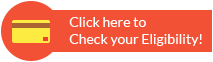PNB Credit Card Net Banking
When we talk about credit cards, the cards offered by PNB, the country's largest public bank are among the most sought after. A PNB credit cardholder can access the online services offered by PNB by registering their card for availing net banking services.
How to Register Your PNB Credit Card for Net Banking Services?
The process of registering the PNB card for net banking services is quite easy. To activate net banking on the PNB card, an PNB credit card holders needs to follow the below mentioned steps:
- Visit https://pnbcard.in/
- Click on the 'New User? Register Now' option under 'Login' button.
- On this page, you will be required to provide your credit card number, CVV number and date of birth.
- Click on the 'Proceed' button.
- Key in the One Time Password (OTP) sent on the registered mobile number and email address and click 'Proceed'
- Once the registration is complete, the cardholder of PNB credit card can access the PNB Credit Card Net Banking service.
How to Login for PNB Credit Card Net Banking?
After registering for PNB Credit Card Net Banking service, you can login to it by following the steps mentioned below:
- Visit https://pnbcard.in/portal/index
- Provide the User ID and Password
- Enter captcha code and click on 'login'
How to Add PNB Credit Card to Online PNB?
To be able to make PNB credit card payment using net banking, an PNB credit card holder needs to first register the card. To register the card, one needs to follow the steps mentioned below:
- Login to PNB internet banking using the net banking user ID and password
- Click on the tab that states 'Bill Payments' and select the 'Manage Biller' section.
- Select the 'Add' option in the 'Manage Biller' section
- Click 'All India Billers' and select PNB Card Ltd as the biller.
- Register the biller details by entering your name and the credit card number and click 'Submit'
- A One Time Password (OTP) is sent on the registered mobile number
- Enter the OTP and approve the biller details entered
How to Make PNB Credit Card Payment through PNB net banking?
After an individual who possesses an PNB Credit card adds his/her card, they are eligible to make their credit card payments using net banking. The cardholders of PNB credit card can make their monthly credit card payments by following the steps mentioned below:
- Visit https://pnbcard.in/
- Login providing the user ID and password
- Select 'View/Pay Bills' option under the 'Bill Payments' Section
- Next, click on 'Without Bills'
- Select 'PNB Card' as the biller and click 'Pay'
- Thereafter select the PNB account number from which the payment is to be made.
Use of Availing Net Banking Services for Credit Card?
- Cardholders can make the payments of their dues without much hassle.
- Ensure that they don't need to visit bank branches to make their payments
- They can use the Auto-debit feature and stop worrying of late payments regarding credit card purchases.

FAQs on PNB Credit Card Net Banking
- Do I need to pay PNB net banking charges?
No, you can access PNB net banking service for free. However, you have to pay nominal fee for doing transactions through NEFT or RTGS.
- How to login in PNB net banking portal?
To login in PNB net banking portal, you have to visit the official website of PNB and use your username and password to access its net banking services.
- What are the documents needed to apply for PNB credit card?
You have to submit the scanned copies of documents like PAN card, Aadhar card, last three months' salary slips, electricity bill, ration card, passport, driving license, bank statements, and ITRs.
- Can I apply for PNB credit card online?
No, you have to visit your nearest PNB branch, fill the credit card application form, and submit it to the bank official. However, you can download the credit card application form online at PNB's official website.
- How can I activate my PNB credit card?
You can activate your PNB credit card by calling their customer care number. Apart from this, you send SMS by typing ACTIVATE (16 digits credit card number) and send it to 22566808.
- What is the limit of PNB credit cards?
The limit PNB credit cards vary from card to card. However, the credit card limit ranges between Rs.10,000 to Rs.10 lakhs.
- How to check my PNB credit card balance?
You can check your PNB credit card balance by calling at its toll free number 1800-10-818-9-818. Apart from this, you can email them at PNBCardsCustomerCare@alliedbank.com.ph.
- How to check my PNB credit card statement?
You can check your PNB credit card statement at your net banking portal.
- How long will it take for my payment made via PNB net banking to reflect in my account?
The payment will reflect immediately on your PNB Credit Card account.
- How do I check my PNB credit card bill?
Open the PNB app and enter your ID and password. After logging in, you will see your account summary of the credit card. This will include your credit limit, outstanding balance, details of previous payment and cash limit.
- What will be my PNB credit card user ID?
Once you go the PNB website, enter your PNB Credit Card number, date of birth and CVV number. You will get an OTP (One Time Password) on your mobile number and also your email ID. Enter this number to get your user ID.
- How can I do net banking with my PNB credit card?
If you have already registered for the Internet Banking service, then you can easily use this service by going to the PNB website. After registering, click on the Manage Credit Card (Visa) Bill Pay link in your Profile tab, change your user name and password and you can start net banking transactions.
Types of Credit Card
- Top 10 Credit Cards in India
- Fuel Credit Cards
- Lifetime Free Credit Cards
- Kisan Credit Card
- Student Credit Cards in India
- Shopping Credit Cards
- Contactless Credit Cards
- Travel Credit Cards
- Co-Branded Credit Cards
- Lifestyle Credit Cards
- Rewards Credit Cards
- Business Credit Cards
- NRI Credit Cards
- Cashback Credit Cards
- Lounge Access Credit Cards
Credit Card by Banks
- Axis Bank Credit Card
- HDFC Bank Credit Card
- Kotak Bank Credit Card
- Federal Bank Credit Card
- SBI Credit Cards
- HSBC Credit Card
- IndusInd Bank Credit Card
- RBL Bank Credit Card
- Standard Chartered Credit Card
- YES Bank Credit Card
- Canara Bank Credit Card
- Punjab National Bank Credit Card
- Bank of Baroda Credit Card
- IDBI Credit Card
- Union Bank of India Credit Card
- Bank of India Credit Card
Articles on Credit Card
- How to Check Credit Card Status
- How to Manage Multiple Credit Cards
- Best Credit Card for Poor Credit
- How to get Credit Card without Job
- Credit Card Insurance Benefits
- How to Apply for Lost Credit Card
- Reasons for Credit Card Rejection
- Advantages & Disadvantages of Credit Card
- Difference between Credit Card & Debit Card
Credit Card Customer Care
- SBI Credit Card Customer Care
- HDFC Bank Credit Card Customer Care
- Axis Bank Credit Card Customer Care
- Federal Bank Credit Card Customer Care
- IndusInd Bank Credit Card Customer Care
- PNB Credit Card Customer Care
- RBL Bank Credit Card Customer Care
- Kotak Credit Card Customer Care
- Yes Bank Credit Card Customer Care
- Standard Chartered Credit Card Customer Care
- Canara Bank Credit Card Customer Care
- HSBC Credit Card Customer Care
- Indian Bank Credit Card Customer Care
- Bank of Baroda Credit Card Customer Care
- Bank of India Credit Card Customer Care
- Union Bank of India Credit Card Customer Care
Credit Card Bill Payment
- Credit Card Bill Payment
- SBI Credit Card Bill Payment
- HDFC Credit Card Bill Payment
- Federal Bank Credit Card Bill Payment
- Axis Bank Credit Card Bill Payment
- IndusInd Credit Card Bill Payment
- Kotak Credit Card Bill Payment
- Standard Chartered Credit Card Bill Payment
- RBL Bank Credit Card Bill Payment
- HSBC Credit Card Bill Payment
- PNB Credit Card Bill Payment
- Canara Bank Credit Card Bill Payment
- Bank of Baroda Credit Card Bill Payment
- Bank of India Credit Card Bill Payment
- Union Bank Credit Card Bill Payment
Credit Card Eligibility
- Credit Card Eligibility
- SBI Credit Card Eligibility
- HDFC Credit Card Eligibility
- Federal Bank Credit Card Eligibility
- Axis Bank Credit Card Eligibility
- Yes Bank Credit Card Eligibility
- IndusInd Bank Credit Card Eligibility
- HSBC Credit Card Eligibility
- Kotak Credit Card Eligibility
- Canara Bank Credit Card Eligibility
- Standard Chartered Credit Card Eligibility
- RBL Bank Credit Card Eligibility
- Bank of Baroda Credit Card Eligibility
- Union Bank Credit Card Eligibility

Disclaimer
Credit Card:
Credit Score:
Personal Loan:
Home Loan:
Fixed Deposit:
Copyright © 2025 BankBazaar.com.