South Indian Bank Mobile Banking
Mobile banking is one of the services that you can use as a South Indian Bank customer. You will need a smartphone and a secure internet connection. You can log in using your credentials and access the bank's numerous services.
Learn more about South Indian Bank Zero Balance Account, South Indian Bank Netbanking
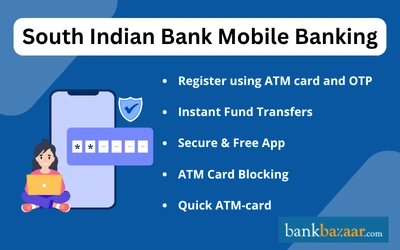
Features:
- E-statement
- ATM card block
- Check the status of your cheque
- Status of your IMPS transaction
- Personalized user interface
- Application is free of cost
- Safe and secure
- UPI
How to Register for South Indian Bank Mobile Banking Services?
Given below are some of the steps you can follow in order to register for South Indian Bank's mobile services:
Through internet banking:
Given below is the process you will have to follow to avail the mobile banking services provided by South Indian Bank using internet banking:
Step 1: Visit the official website of South Indian Bank.
Step 2: On the top right-hand side of the page, click on 'Online Banking'.
Step 3: Under 'Online Banking', click on 'New User Registration'.
Step 4: You will be directed to a new page where you will have to click on 'New User Registration'.
Step 5: Enter the details as required by the bank. Create your username ID followed by a password of your choice. Confirm the password and click on 'Submit'.
Step 6: You can use the credentials to login to the internet banking portal and use the mobile banking facility provided by the bank.
Through South Indian Bank mobile app:
Given below are the steps you will have to follow to avail the mobile banking services provided by South Indian Bank by using their mobile app:
Step 1: Download the South Indian Bank mobile app on to your phone.
Step 2: Open the app and click on 'MY ACCOUNT'.
Step 3: You will have to enter the last 5 digits of your account number and your registered mobile number prefixed by +91.
Step 4: Click on 'Register'.
Step 5: You will have to create a username and a password. You will be sent a One-Time Password (OTP) to your registered mobile number. Enter the OTP and create your username followed by the password. Confirm the password and click on 'Submit'. You can then use the credentials to login to the app and avail the banking services provided by the bank.
How to Reset Password?
Given below are the steps you will have to follow if you forget your password and need to reset it:
Step 1: Download the South Indian Bank mobile app on to your phone.
Step 2: Open the app and click on 'My Account'.
Step 3: Click on 'Forgot Password'.
Step 4: A One-Time Password (OTP) will be sent to your registered mobile phone. Enter the OTP and create a new password for yourself. Confirm the password entered by you and click on 'Submit'.
Step 5: You can use the credentials including your new password to login to the South Indian mobile app.
List of Mobile Apps under South Indian Bank:
App name | Features |
SIB Mirror | |
SIB Mirror+ |
|
Why Choose South Indian Bank Mobile Banking Service?
As a registered SIB Mobile Service user, customers will be able to send pull requests and receive push alerts.
Pull requests: SMS sent from a customer to the bank's registered number is called pull requests. Using pull requests, customers can get information about their account instantly.
Push alerts: Push alerts are the automatic SMS message sent from the bank to the customer when certain activities take place in the customer's bank account. Customers will be allowed to set the preconditions for such events during registration. Customers can also update these preconditions by informing the bank branch manager.
Complete list of pull requests that can be made by the customer
Customers should send the SMS to 919840777222 (International Customers/Indian Customers) or to 09840777222 (for Customers in India, whose mobile operators don't support 91 prefix) to get immediate reply about the account. Below are the codes used to send pull requests:
Purpose | SMS to be sent |
To check the bank balance | BALXXXX Where BAL is the keyword for balance in the account and XXXX is the PIN. |
To get the last five transactions on the account | TRNXXXX Where TRN is the keyword for transaction and XXXX is the PIN. |
To check the status of a cheque issued by the customer | CSIXXXX999999 Where CSI is the keyword for cheque status information and XXXX is the PIN. |
To change the mobile banking PIN | PINXXXXAb12 Where PIN is the keyword and XXXX is the old PIN of the customer. |
To locate the nearest ATM | ATMXXXX999999 Where ATM is the keyword, XXXX is the PIN, and 999999 is the postal code of the area the customer is looking for the ATM. |
To disable SIB mobile banking service | DISXXXX Where DIS is the keyword for discontinue and XXXX is the PIN |
To activate SIB mobile banking service | ENAXXXX Where ENA is the keyword for enable and XXXX is the PIN |
Please note that the default PIN is the last four digits of the customer's 16 digit primary account number. Customer will be required to change the PIN for security purposes.
List of push alerts customers can set:
Alert 1: When the customer's account balance drops below the preferred minimum balance set by the customer.
Alert 2: When the account balance goes over the preferred maximum balance set by the customer.
Alert 3: When a new cheque is issued on the customer's account.
Alert 4: When a credit transaction is made in the customer's account which crosses the preferred credit limit set by the customer.
Alert 5: When a loan installment is due next week.
Alert 6: When a debit transaction is made in the customer's account which crosses the preferred debit limit set by the customer.
Alert 7: When the customer's term deposit account or accounts is maturing in the next week.
Alert 8: When a transaction exactly matching the debit amount set by the customer is debited in the account.
Alert 9: When a transaction exactly matching the credit amount set by the customer is credited in the account.
Set time preference for receiving messages:
This is a unique feature that is available to all South Indian Bank mobile banking users. This feature allows the customers to set odd hours during which messages will not be sent to the customer. The odd hour range can be set-in 24-hour format in the registration form.
Eligibility:
- Any South Indian Bank customer who is a resident or a non-resident having a SB/CA/CC/OD account with the bank in any of the branches is eligible for mobile banking service.
- Joint account holders can avail this service if the mode of operation is "Either or survivor" or "Former or survivor". In such cases, all the joint account holders will be required to sign in the registration form.
Fees:
As an introductory offer, South Indian Bank offers their mobile banking service free of cost to all their customers for the first 6 months. Upon completion of the first 6 months, the bank will charge an account maintenance charge of Rs.75 per year for domestic customers and Rs.150 per year for NRI customers. Please note that Rs.50 will be charged if the customer wants to change the registered phone number.
Visit South Indian Bank website for more information about their mobile banking service.
GST of 18% is applicable on all banking products and services from July 1, 2017 onwards.
Savings Account Popular Pages
- Savings Account
- Best Zero Balance Savings Account
- Post Office Savings Account
- SBI Savings Account
- HDFC Bank Savings Account
- Axis Bank Savings Account
- UBI Savings Account
- Citibank Savings Account
- PNB Savings Account
- Savings Account Interest Rates
- Savings Account vs Current Account
- SBI Balance Enquiry
- Kotak 811
Savings Account Trending Pages
FAQs on South Indian Bank Mobile Banking
- How to activate mobile banking in South Indian Bank?
Download the SIB Mirror+ application from Play Store/App Store. Open the application and click on Register to initiate the activation. Enter the last 4 digits of your SIB account number. Select the country code and enter your registered mobile number.
- How I can activate mobile banking?
At the ATM: After swiping the Debit Card, please choose the option 'Mobile Registration' and then select „Mobile Banking'. Under Mobile Banking, choose the option 'Registration', enter your mobile number and choose „Yes‟.
- What is the mobile app of South Indian Bank?
SIB Mirror+ is the Official Mobile Banking Application of South Indian Bank for NRI and Domestic Customers. Now experience next generation digital banking through our new mobile banking application, SIB Mirror+. The app is packed with best in class security features to offer you a secure banking experience.
- How can I check my balance in South Indian Bank?
On giving a missed call to the allotted number- 09223008488, you will receive the balance in all active accounts linked to your registered mobile number via SMS. The process is as follows: Customer dials the designated number of the Bank- 09223008488 from the registered mobile number.

Disclaimer
Credit Card:
Credit Score:
Personal Loan:
Home Loan:
Fixed Deposit:
Copyright © 2026 BankBazaar.com.
