Citibank Net Banking
Citibank offers customers a wide range of banking and financial services, including credit cards, debit cards, internet banking, and deposit accounts, among many others. Customers who use Citibank's net banking service can access a range of banking services.
Citibank Net Banking has a number of features that allow easy and quick access and management of your Citibank account anywhere and at any time. You can track and analyze your expenditures, pay your utility bills, transfer funds, book and withdraw fixed deposits, and even manage your mutual funds and loans through the net banking feature.
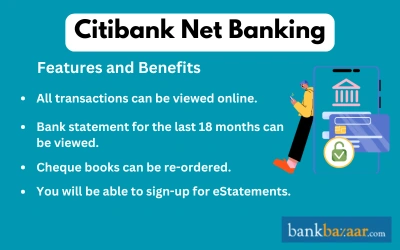
Services Offered by Citibank Net Banking
Here are some of the services available by Citibank Net Banking:
- Money Transfer Tax Payment
- Examine the Transaction History
- Books of Cheques Issued
- Payment of bills
- Connect Several Accounts with Citi Alerts (Account Alerts)
- View Online Bills and Order Demand Drafts
- Open/Close Home Loan Repayment Online FD Transfer Funds: NEFT/RTGS/IMPS
- Get details about personal loans
- Pay Utility Bills and Check Your Balance
- Enroll in eStatements
- View, Purchase, and Sell Mutual Funds Support and Services Center
- Online Ticket Booking Online Shopping Modify Account Information
- Apply for Insurance, Access Spend Analyzer, and Hotlist Credit/Debit Cards
Features of Citibank Net Banking
The main features offered by Citibank Net Banking are mentioned below:
- Pay Bills Online: Pay bills online at any time to almost anybody in the United States. Additionally, observe, pay, and manage bills online after receiving them electronically rather than by mail.
- Citi Text Banking: Simply text a brief command to enroll online and receive account alerts on your phone - BAL.
- Account Alerts: Configure account updates for linked Citi Credit Card accounts and Citibank accounts and have them sent to your email or mobile device.
- Create virtual account: Create virtual account numbers that can be used to safeguard one's identity when making purchases online.
- Add a User: Order credit cards for approved users and add them to the account.
- Bank Statements Online: Get your monthly statement online rather than through the mail.
- View and Print Cheque: View and print written cheque that have cleared using online cheque images.
- Online Transfer Services: Transfer funds to Citi or non-Citi accounts, both domestically and internationally.
How to Register for Citibank Net Banking
The step-by-step procedure to register for the internet banking facility is mentioned below:
- First, you will need to visit Citibank's internet banking page (https://www.online.citibank.co.in/products-services/online-services/internet-banking.html).
- Next, you must click on 'Login Now'.
- On the next page, you must click on 'First Time User'.
- Next, you must provide the details in regards to your savings accounts. Under the Account Information drop-down, you must select the relevant option.
- Once the above step is complete, you must provide details about the option that has been selected. For example, in case you have opted for 'Banking/Suvidha', you must provide the 16-digit debit card number, the CVV number, and your date of birth.
- Once all the above details have been entered, you must agree to the terms and conditions and click on 'Proceed'.
- An OTP will be sent to your registered mobile number. On the next screen, you must validate the account information provided by entering the OTP.
- Next, you must choose a User ID as per the instructions that are provided.
- Next, you must choose your internet banking password or IPIN. The IPIN must be set up according to the instructions that have been given.
- On the next page, a success message will be displayed on the screen.
- You will be able to login by providing the User ID and IPIN that was just created.
How to Login to Citibank Net Banking?
The step-by-step procedure to log in to Citibank's internet banking facility is mentioned below:
Step 1: First, you must visit the Citibank's internet banking facility (https://www.online.citibank.co.in/products-services/online-services/internet-banking.html).
Step 2: Next, click on 'Login Now'.
Step 3: On the next page, you must enter the User ID and IPIN. You will be able to use the IPIN or the Query Password (QPIN).
Step 4: Once the above details have been entered, click on 'Login'.
How to Reset the Citibank Net Banking password?
The step-by-step procedure to reset the internet banking password is mentioned below:
- Initially, you will need to visit the official website of Citibank.
- Next, you must click on 'Forgot IPIN?'
- On the next page, you must enter details about your account by selecting the type of account.
- Once the relevant details have been entered, you must agree to the terms and conditions and click on 'Proceed'.
- You will receive an OTP on your registered mobile once the above step is complete.
- Next, you must enter the OTP and hit on 'Enter'.
- On the next screen, you will be able to set up the new IPIN as per the instructions that have been provided. The IPIN must be entered twice.
- Hit on 'Enter' once the IPIN is set up. On the next screen, a success message will be displayed on the screen. You will be able to login with your new password.
How to Check the Available Balance on Citibank Internet Banking Portal?
Citibank customers will be able to access various details once they have completed the login procedure. They will require the User ID and IPIN that was created at the time of internet banking activation to log in. It is very simple to check the balance on the internet banking portal.
Citibank customers can also view the detailed statement by using internet banking. The E-Statement can be generated as per the customer's needs and can be sent to the registered email ID.
How to Transfer Money on Citibank Internet Banking Portal?
Funds can be transferred on Citibank's Internet Baking portal via IMPS/NEFT/RTGS.
Via IMPS
- Initially, you will need to login to the internet banking portal and add a payee using the account number and IFSC code.
- Once the payee has been added, you will need to click on 'Banking'.
- Next, you will need to select 'Transfer Funds'.
- On the next sub-tab, you need to click on 'To Other Bank Account'.
- Next, you must click on the 'Make Payment Now' option that will be present in front of the payee.
- Next, you must select 'Immediate Transfer (IMPS)'.
- Next, you must select the account you want to transfer the funds from, and the amount must be entered. Click on 'Continue'.
- Next, you must accept the terms and conditions and click on 'Confirm'.
Via NEFT/RTGS
- In case you are transferring funds for the first time, you must add the beneficiary or the payee.
- Initially, you must log in to your internet banking portal.
- Next, you must provide details of the account you must transfer the funds to such as the account number, the amount, and the city. In case of transfers via NEFT or RTGS, you will need to provide details of the beneficiary such as the bank, the destination branch, IFSC code, and the location.
- Next, you will receive an OTP on your registered mobile number. You must enter this OTP to complete the payee registration and transaction.
- Standing Instructions can also be set up in case of transfers within Citibank. Funds will be deducted automatically in case Standing Instructions are set up.
What are the Transfer Limits under Citibank's Net Banking facility?
The transfer limits based on the mode of transfer are mentioned in the table below:
Method of Payment | Daily Transaction Limit |
IMPS | Rs.2 lakhs |
NEFT |
|
|
|
RTGS | Rs.2 lakh is the minimum transfer amount |
|
|
|
|
Payment of Credit Card Bill in Citibank Net Banking Portal:
Citibank customers will be able to pay credit card bills on the internet banking portal. However, the credit card must be added as a beneficiary before the funds can be transferred. The Citibank customer must also be registered for internet banking and must have a valid User ID and password. When the credit card is added as a beneficiary, the name on the credit card, the credit card number, and Citibank will act as the payee name, payee account number, and payee bank name, respectively. The IFSC code that must be entered under such scenarios is CITI0000003. The process to pay the credit card bill can be done via NEFT and is similar to the process of fund transfer.
Steps to make a User ID and Password:
The first thing that a Citibank customer needs to do is to register for net banking. Using the bank details, he/she can create a user ID and password. Follow these steps to create a user ID and password:
- On the Citibank homepage, select "First time user? Register".
- Next, click on "self-select user ID and password".
- The page will redirect for the customer to enter the required account and card information.
- First, enter the type of account that one holds with Citibank.
- Once he/she has selected the type of account, the next step is to enter the details of one's debit card - card number, CVV and date of birth.
- Click on "agree" to the terms and conditions.
- Next, the customer will have to authenticate the account and debit card details.
- The customer will then have to choose a confidential and secure user ID and password.
- Lastly, the customer can log into his/her account.
- Once the customer has logged in, he/she can carry out the numerous banking services available.
GST of 18% is applicable on all banking products and services from July 1, 2017 onwards.
FAQs on Citibank Net Banking
- What exactly is internet banking?
Internet Banking allows customers to use an online bank account to carry out certain transactions. With this, customers can carry out banking processes with ease. This means customers do not have to visit the bank and can transact from anywhere, provided they have an internet connection and a computer/laptop. Some of the banking processes are - transferring funds, checking one's balance, ordering a cheque book, etc. Internet banking is basically banking at your fingertips.
- What's the safest way of getting on to Citibank's net banking home page.
The safest way is to type out the URL - https://www.online.citibank.co.in/. By doing so, you'll be directed to the Citibank homepage without having to visit several other links that pop up on one's search engine page.
- Should I go to the bank to register my net banking account?
That is not required. The whole procedure can be done online. You will have to enter details such as your account number, card details, registered mobile number, etc. The procedure is simple and can be done in a few minutes.
- What is a username and password?
To log in to one's net banking account, an individual is required to have a username and IPIN. When the customer is registering his/her account for the first time, he/she is required to come up with a username. The IPIN should be confidential and should not be shared with anyone - not even the bank. It's advisable to change one's IPIN frequently for security purposes.
- What happens if a customer forgets their IPIN?
When logging into the net banking account, a customer can click on "forgotten password" if he/she has forgotten the IPIN. The customer will then have to choose a new IPIN, the bank will then send the customer an OTP to his/her registered mobile number as part of the verification. Enter the OTP and the process concludes. This too takes a matter of a few minutes.

Disclaimer
Credit Card:
Credit Score:
Personal Loan:
Home Loan:
Fixed Deposit:
Copyright © 2025 BankBazaar.com.
